The purpose of Meetings page is to present you an overview of all the meetings you have created and details about them, whether they have already taken place or are yet to take place in the future. You can find this page in the navigation menu on the left.

1. You can filter the meetings you would like to see by clicking on the dropdown menu on "Filter by my roles" and choosing the role you had in the meeting:

2. You can search for a certain meeting by entering the name or email of the guest.
3. You can also search for a certain meeting by entering the start and end date as a filter.
4. Meetings page offers you a presentation of all the meetings you had or will have, organised by the meeting date.
5. You can see the host, guest and an observer (if there is any) in a specific meeting. You can add or remove observers from the Meetings page by simply clicking "+" under the observers column next to that meeting and then adding an observer's email address, or clicking "x" next to the existing observer to remove it.
6. You can see the meeting mode (coach, train or review).
7. You can see the meeting status under the Action column:
- view - this means the meeting you had has been analysed and is ready for review
- blurred "Join" next to "View" - this means that the meeting is scheduled and will take place in the future ("Join" becomes clearly visible when the meeting will start in 5 minutes or if the meeting was created for the present moment)
- processing - this means that the meeting you had is being analysed and is not yet ready for review
- missed - the meeting you have scheduled but missed
8. You can add the scheduled meeting in your calendar by clicking on the calendar icon.
9. You can copy the link to an upcoming session to add to your calendar or share with the other user, so that you can quickly join the session when it starts.
10. For every meeting as a host, you can download:
- a high-accuracy transcript
- original meeting audio
- original meeting video
11. If you want to change the session mode (train, review or coach) or edit the meeting details (time, team, observers), click on the three dots on the right.