Feedback is most powerful when it is given timeously and in context. The Feedback tab in your meeting viewer allows mentors, supervisors and observers to give detailed feedback on meetings.
Accessing the Feedback tab
The tab is available as follows:
- Coach mode: not available
- Review mode: host and observer
- Train mode: host, observer, and guest
The feedback tab is situated below the meeting video on the meeting playback page.

Using the feedback tab
To edit the text: click the edit button in the upper right of the tab, place the cursor in the window, and use the edit features as you would in a word processing program.
Note: Any user who can view the Feedback tab can also edit it.

To save, click the "save" button (which appears when you are editing). You can also elect to notify other users that you are done editing by clicking the "save and notify" button. This will send an in-app notification to all users that have access to the Feedback tab. Selecting "exit" will discard your changes and close the edit window.
Note: hovering the "save and notify" button will show a popup notification listing all users who will receive a notification.
Note: only one user can edit the Feedback tab at any time. The first user to access edit mode will have exclusive rights to edit until they save their work. Other users will be able to view the last saved version at any time.

Sharing your Feedback
In addition to triggering an in-app notification by selecting "save and notify" there are two other ways to share your feedback.
Clicking on the link icon will copy a link to the feedback tab to your clipboard. You can send this to any user who has access to the meeting (as host, guest or observer).
Clicking on the copy icon will copy the entire text of the Feedback tab to your clipboard, from where you can paste it into an email or other document.