As smart as our algorithms are, sometimes they miss a moment that you know is key. That's when you should create your own key moment. Doing so is easy.
Previously in Ovida, users could create moments by clicking on the timeline, but it could be a challenging process in meetings with lots of user-created moments. We have therefore migrated the moment creation process to the transcript, where it is faster, more intuitive, and supports very granular moments, down to the ability to highlight individual words.
To create a moment encompassing an entire speech bubble
Find the moment you're interested in by playing the video or searching the transcript. The speech bubble that is currently playing is highlighted by a vertical bar on the left, and a + icon above it. Click the + icon to create a moment that spans the entire speech bubble.

To create a moment focused on a sentence or a few words inside a speech bubble
You may find that you want to create a more granular moment, highlighting only a part of a speech bubble. To do this, highlight the text, and click the + icon that appears above the highlighted section.