Our conversations, meetings, and sessions all turn on key moments. Ovida enables users to quickly and easily share insights, tied directly to these moments. We do so using comments, with a simple two-step process. There are 2 methods to do this:
Method 1: Adding a comment on a moment from the transcript
Step 1. Create a moment directly from the transcript by clicking on the "+" button next to it. Or, find a moment in the transcript (remember, in the dropdown menu "Filter moments" you must choose which moments you want to see) and click on the dots to open it.

![]()
Step 2. This moment will appear in the moments tab. Enter your comment in the moment popup and press "send" icon to save it.

Method 2: Adding a comment from the moment tab
Step 1. Select the relevant key moment
Step 2. Enter your comment and press send.

Note that comments must always be connected to a moment. If there is no moment at the point you wish to comment, you will need to create a moment. You can find out how here.