If you are new to Ovida, and a host has invited you to join a meeting with them, you will have received an email that looks like this.
Step 1
- Click on the "Activate account" button.

- Your host has already generated a free account for you. All you need to do is create a password and login with it.

- Click on the button "Back to All Applications". You will be redirected to the login page.

- You should now login for the first time.

Step 2
- Accept T&C's

Step 3
You can now see the meeting your host has booked with you. Join the meeting by clicking the "Join" button (video rooms are available 5 minutes before the scheduled start time).
Click on the calendar icon (next to view button) to add this to your calendar.

Step 4
If you are interested in using Ovida for your own meetings, consider upgrading by selecting "Manage account" from the user menu on the top right of your screen and then "Plan" in order to change the plan.