If you are a team owner, you have the option to add a team member to your team. There are two ways to do that:
1. From my Teams page in the navigation menu on the left
Click on My Teams page, and then choose the team you would like to add a member to.

Click on "Manage team" in the upper right corner.

Choose the team members tab, and click on "Invite new team member".

Enter your new team member's email and name and click "Invite new team member".
The new team member is confirmed on the next screen.

If the team member was already signed up with Ovida, they will be added to your team immediately. If they are new to Ovida. they will receive an email that looks like this, inviting them to sign up to join your team.

2. From the user menu in the upper right corner
Select "Manage account", then click on "Team Members" tab, and "Invite new team member".

Enter your new team member's email and name and click "Invite new team member".

The new team member is confirmed on the next screen.

If the team member was already signed up with Ovida, they will be added to your team immediately. If they are new to Ovida. they will receive an email that looks like this, inviting them to sign up to join your team.