What is the purpose of My Teams page?
My Teams page is made for team owners to easily keep track of their team members, their meetings and metrics. It can be found in navigation menu on the left. By accessing it, a team owner can get an overview of the teams he owns, their account stage, subscription plan and creation time.

What team owners can do?
1. Add / remove team members
As a team owner, you hold the power to decide who is going to be the member of your team.
- If you would like to add a team member, click here to learn how.
- If you would like to remove a team member, click here to learn how.
2. View team metrics (for each team member and every meeting allocated to that team)
- You can track general team information:
- number of team members
- meetings hosted
- meetings with observer (the number of meetings with an observer added)
- meetings reviewed (the number of meetings that were reviewed by an observer)
- moments added (the number of all moments in all meetings allocated to that
team)
- comments added (the number of all comments made on moments in all
meetings allocated to that team)

- You can see the metrics specific for each team member:
- meetings (as host, as observer, as guest, scheduled)
- review activity (comments and moments added in all meetings)

- You can track the data for each meeting allocated to your team:
- host, guest and observer name
- date, status (completed, scheduled, missed), mode (train, review, coach)
- comments and moments added

If you or your team member want to allocate a specific meeting to a team, click here to learn how.
4. Manage meeting observers
- Observer can by anyone who you trust to review the meeting and you think can provide valuable feedback.
- Only a user with a Pro licence can be an observer. An observer can only be added to a meeting that is in Review mode or Train mode.
- You can add an observer to a meeting by clicking on a "+" under the Observer column. Both the host and the guest will receive an email notification that the observer has been added.

- If you want to remove an observer from a meeting, click on "x" next to the name and confirm it by clicking on the "Delete" button.

5. Change meeting mode
- Choosing the right meeting mode affects the access that users with whom team members have shared the meeting have
- You can change the meeting mode for a specific meeting by choosing the team and then the meeting you would like to modify this for
- Click on the settings icon on the right to change the mode

- Select the desired mode. Be sure to read the warning, and select "Change Mode"
- You can choose between 3 modes:



- Warning: Be aware that changing modes changes who can see meeting comments and moments, and potentially exposes confidential data. Change mode with caution, especially if you have already added comments and moments to a meeting.